duke
User Guide
1. Introduction
2. Quick Start
3. Features
4. FAQ
5. Command Summary
1. Introduction
Duke is for those who prefer to use a desktop app for managing tasks. More importantly, DukeBot is optimized for those who prefer to work with a Command Line Interface (CLI) while still having the benefits of a Graphical User Interface (GUI). Enjoy!
2. Quick Start
-
Ensure you have Java 11 or above installed in your Computer.
-
Download the latest duke-0.2.1.jar here
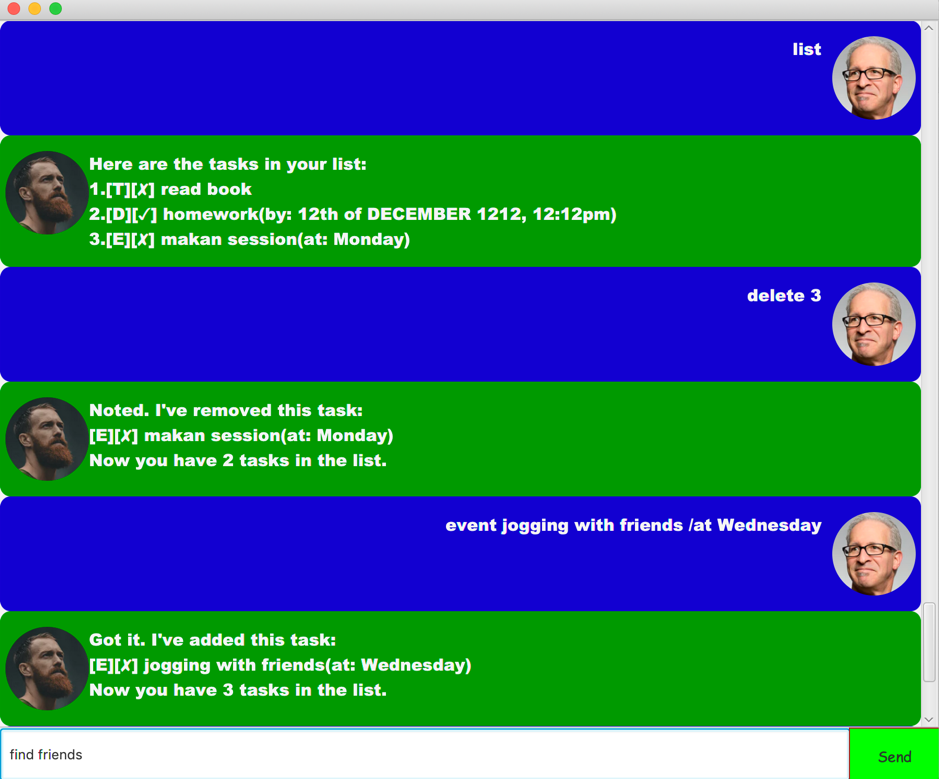
3. Features
3.1. Viewing help
Shows a simple user guide to command formats.
Format: help
3.2. Adding a task: todo, deadline, event
Adds a task to the list
3.2.1. Adding a ToDo Task: todo
Adds a ToDo task to the list
Format: todo TASK_DESCRIPTION
Examples:
todo homeworktodo read book
3.2.2. Adding a Deadline Task: deadline
Adds a Deadline task to the list
Format: deadline TASK_DESCRIPTION /by DUE_DATETIME
Examples:
deadline do homework /by 3pmdeadline do homework /by Monday
Formatted date and time:
If
DUE_DATETIMEis entered in theDD/MM/YYYY HHMMformat, it will automatically be converted to a more readable format.Example:
deadline do homework /by 12/12/1212 1212
3.2.3. Adding a Event Task: event
Adds an Event task to Duke
Format: event TASK_DESCRIPTION /by DUE_DATETIME
Example:
event consultation /at 3pmevent consultation /at Monday
Formatted date and time:
If
DUE_DATETIMEis entered in theDD/MM/YYYY HHMMformat, it will automatically be converted to a more readable format.Example:
event consultation /at 12/12/1212 1212
3.3. Finding tasks by keyword: find
Finds tasks whose descriptions contain an exact match of the given keyword.
Format: find KEYWORD
Example:
find homework
3.4. Marking a task as done: done
Marks the specified task in the list as done.
Format: done INDEX
- Marks the tasks at the specified INDEX.
- The index refers to the index number shown in the displayed task list.
- The index must be a positive integer 1, 2, 3, …
3.5. Deleting a task: delete
Deletes the specified task from the list.
Format: delete INDEX
- Deletes the tasks at the specified INDEX.
- The index refers to the index number shown in the displayed task list.
- The index must be a positive integer 1, 2, 3, …
3.6. Listing all tasks : list
Shows a list of all tasks in the list.
Format: list
3.7. Exiting the program: bye
Exits the program.
Format: bye
4. FAQ
- None
5. Command Summary
-
Add :
CODE_NAME TASK_DESCRIPTION [ADDITIONAL_KEYWORD] [DUE_DATETIME]
e.g.todo homeworke.g.deadline do homework /by 3pme.g.event consultation /at 12/12/1212 1212 -
Find :
find KEYWORD
e.g.find homework -
Delete :
delete INDEXe.g.delete 3 -
Done :
done INDEXe.g.done 3 -
List :
list -
Help :
help -
Exit :
bye